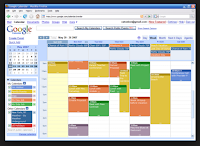 Save time and create a calendar for a specific group, or activity. What do I mean by that? For example: Trinity's schedule is completely full. I currently have it on my calendar, but I noticed that seeing her activities on my calendar has distracted me from organizing my own activities. So this is when you can actually split her activities to different calendar by creating a new calendar just for her. This way you can choose to see hers alone or both yours and hers together.
Save time and create a calendar for a specific group, or activity. What do I mean by that? For example: Trinity's schedule is completely full. I currently have it on my calendar, but I noticed that seeing her activities on my calendar has distracted me from organizing my own activities. So this is when you can actually split her activities to different calendar by creating a new calendar just for her. This way you can choose to see hers alone or both yours and hers together.New calendars are super easy to set-up and it will save you a lot of time in the long run. Keep things in perspective and you will never get overwhelmed by looking at anyone's schedule but your own.
For bloggers, do yourself and your audience a favor - add and or embed a Google Calendar to your blog or website. This is one of the best ways to communicate with your readers. If you have special events, promotions or dates of note, your readers can see them when they visit your website.
Here is how to create a new calendar in Google Calendar:
Log into your Google account:
- Navigate to your calendar.
- If you don't already have a calendar, click on the arrow to the right of My calendars and select Create New Calendar (figure 1)
- Fill out the calendar name, description and time zone. (figure 2)
- Continue to modify your calendar settings as you prefer. (figure 3)
- Once done, click save and you will be taken back to the calendar home page. (figure 4)
Figure 1:
Figure 2:
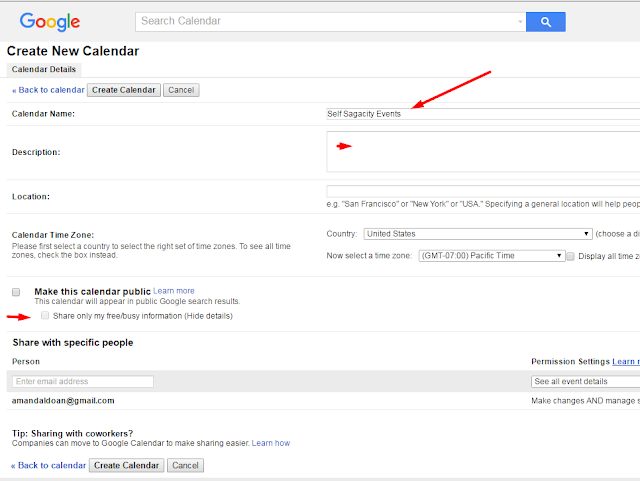














0 Comments
Have a thought? Please leave a comment here, and I will return as soon as possible. Thanks - If you have a minute, why not check-out the sibbling of Self Sagacity.com Blogger Broadcast. Extra Links = Spam = Delete.